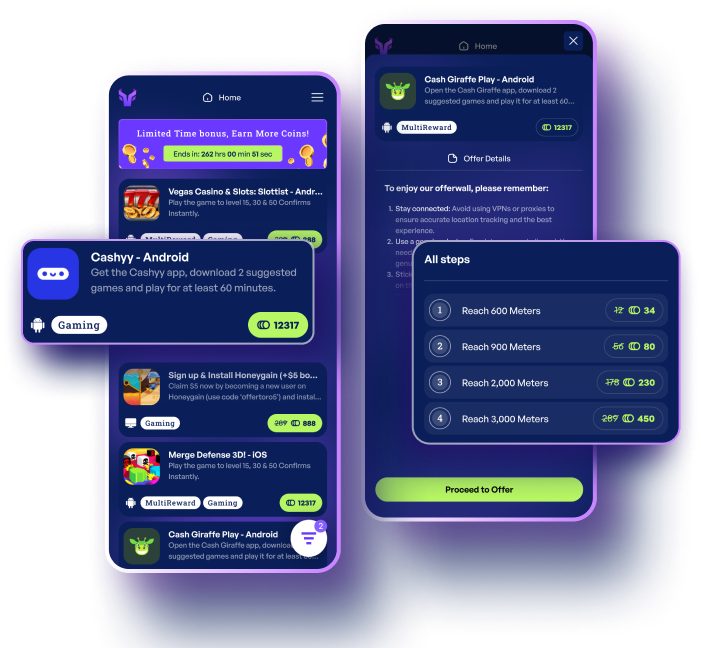Specific Advantages
 Lightweight
Lightweight
A lightweight and seamless monetization solution for apps and games, our SDK is perfect for publishers who want to implement an offerwall that won’t weigh your game or app down.
 Native in the App
Native in the App
One significant advantage of our SDK-integrated Offerwall is its native integration with your app or game, delivering an uninterrupted and cohesive user experience.
How It Works
0
1
Users choose to open Torox’s
offerwall from within your
website or app.
offerwall from within your
website or app.
0
2
They are presented with
various campaigns, offers,
and surveys.
various campaigns, offers,
and surveys.
0
3
Then, they can sort and filter the wall in order to find the best offers that suit them the most.
0
4
They complete the required
action of the campaign.
action of the campaign.
0
5
The users are credited with
your virtual currency.
your virtual currency.